If Windows 11 23H2 is causing you troubles, you may quickly revert to 22H2, 21H2, or Windows 10 by following these steps.
After upgrading to Windows 11 23H2, you can uninstall it to revert to version 22H2 (or another version, including Windows 10) without losing your files if the new feature update is causing problems due to a bug or compatibility issues, or if you simply want to stay on the same version for a little longer.
The only exception is that the technique for uninstalling version 23H2 will differ depending on the version of the operating system installed on the machine and the method for upgrading. If you update from Windows 11 22H2 to version 23H2, for example, you will just need to delete enabling packages from the “Windows Update” settings. However, if you installed Windows 11 23H2 via the Installation Assistant tool or another upgrade method, or if you updated a device that previously ran Windows 10, you will need to use the “Recovery” options.
If you install version 23H2 cleanly, you will not be able to delete the update until you make a fresh installation with the previous version you want to use.
It’s also worth noting that the option to roll back from the Recovery settings is only accessible for the first ten days following the upgrade. After this time, Windows 11 will erase the data from the previous installation to make room for more of your stuff.
After uninstalling Windows 11 2023 Update, you may need to reinstall certain programmes and lose any changes you made while using the current version.
This article will walk you through the process of reverting to a prior version after upgrading to Windows 11 23H2.
Uninstall Windows 11 23H2 from Windows Update.
If you upgraded from Windows 11 22H2 to version 23H2, you can delete the update using the Windows Update settings.
To revert back to version 22H2, remove the Windows 11 23H2 update as follows:
- Open Settings on Windows 11 23H2.
- Click on Windows Update.
- Click the Update history tab.
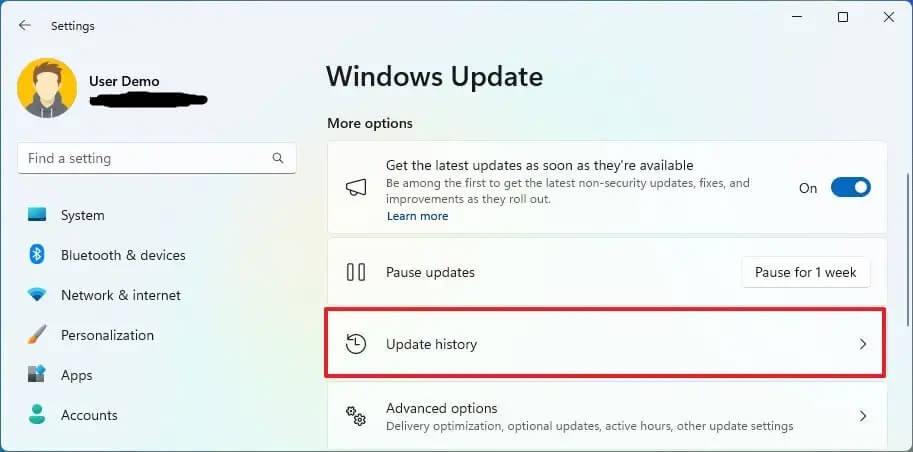
- Click the Uninstall updates setting under the “Related settings” section.
- Uninstall the “Feature Update to Windows 11 23H2 via Enablement Packages” update by clicking the Uninstall option.
When you finish the instructions, the system will delete version 23H2, reverting to Windows 11 22H2.
Uninstall Windows 11 23H2 from the ‘Recovery settings’:
If you upgraded from version 22H2 or 21H2 to version 23H2 using the Installation Assistant tool or another in-place upgrade method, or if you upgraded from Windows 10, you can use the “Recovery” settings to uninstall Windows 11 23H2 and revert to the previous version of the operating system.
Follow these procedures to remove Windows 11 23H2 from versions 22H2, 21H2, or Windows 10.
- Open Settings.
- Click on System.
- On the right, navigate to the Recovery page.
- Click the Go back button in the “Recovery Options“.
- Choose the cause for Windows 11 23H2 uninstallation.
- Click the Next button.
- Click the “No, thanks” button.
- Click the Next button.
- Click the Next.
- Uninstall version windows 11 23H2 by clicking the “Go back to earlier build” option.
When you finish the procedures, the Windows 11 23H2 update will be deleted, restoring the system to version 22H2, 21H2, or Windows 10, while retaining your data and most of your settings and programmes.
If the recovery option displays the “this option is no longer available on this PC” notice, the downgrade can be completed. However, you will need to make a clean Windows 11 installation and restore the files from a prior backup.