Everybody has heard about Google’s search engine. You might not be aware that Google also provides a suite of professional office products. Google Slides is one of the tools that allow you to build Google presentations.
If you haven’t tried Google Slides, you should. It’s a fantastic alternative to traditional professional office products. Even better: it’s free internet presentation software.
This post will introduce you to Google Slides (also known as Google Drive Slides).
You will learn how to use Google Slides. We will also provide you with some resources to help you get started with Google Slides online presentation software quickly. Finally, we’ll recommend a reliable source for professional Google Slides themes and layouts.
Table of Contents
1. An Introduction to Google Slides
When you create a free Google account, you will gain access to a variety of business software solutions. These tools include:
- Gmail- This is a platform mostly used for sending or receiving emails .
- Google Drive- This is not simply a tool. Rather, it offers free storage. We’ve got some Google Drive short videos to help you, such as How to Import and Export Documents.
- Google docs. Google Docs, a popular word processinor g software, has many professional capabilities. For more information, see one of our Google Docs lessons, such as “How to Share Documents in Google Docs: Everything You Need to Know.”
- Google Sheets. This spreadsheet application includes numerous built-in capabilities. Let’s know how to use it with our video tutorials, such as How to Create Professional Charts in Google Sheets.
- Google slides. Google Slides is a presentation tool that lets you make both offline and online slides.
Google introduced a presentation programme for Google Docs in 2007. Google’s free presentation software has been known as Google Slides since 2012.
The basic version of Google Slides is free. Google Workspace (previously G Suite), Google’s premium office suite, also includes Google Slides, among other useful features.
Google Slides is cloud-based. So you may use it from any computer with an Internet connection. Simply log into your Google account. You can also do some real-time editing in it.
2. Who Needs Google Slides?
Anyone who needs to deliver a presentation can benefit from utilising Google Slides. This is consists of small company business owners, students and teachers, public speakers, and others.

Google Slides is free of cost, which makes it an great tool for those who cannot afford high end applications. That also means it won’t put a strain on your budget whether you run a small business or are a student trying to make ends meet. You can use Google Slides if you already have a free Google account.
Google Slides is one of the best choice for anyone who does not deliver presentations rapidly. If you can’t justify purchasing presentation software but occasionally need to make or amend a presentation, Google Slides could be for you.
The capacity to collaborate is a strength of Google Slides, as it is with many other Google Drive features. The presentation is available to everyone with an stable network connection, irrespective of computer platform which makes it an excellent resource for project teams.
Now that we’ve covered who might want to utilise Google Slides, let’s look at some of its perks.
3. How Can I Get Started Using Google Slides?
Your Google account offers access to everything of Google’s office suite, which includes Google Drive and Google Slides. If you already have a Google account, you can use Google Drive even if you have never used it before. The best part is that Google Slides is free.
If you don’t have a Google account, create one just by some simple steps:
Access Google Drive after creating a Google account. Google Drive allows you to work with Google’s free office suite products. These tools include Google Slides (and, if you like, Gmail).
4. How to Log into Google Slides
You’ll need a Google account to create a Google Presentation. Google Slides is a free presentation programme. Begin by going to the Google Sides homepage and then clicking the Go to Slides icon.
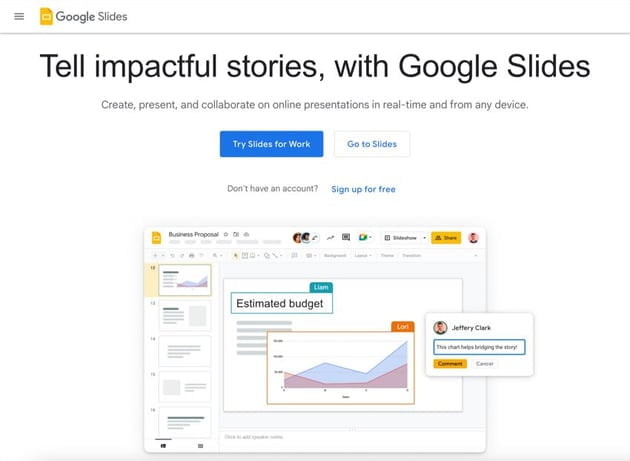
If you’re already logged in, clicking the Go to Slides button will take you to your Google Slides homepage. If you are not a Google Slides user, it will redirect you to the login page. Here’s how the Google Slides login page looks:
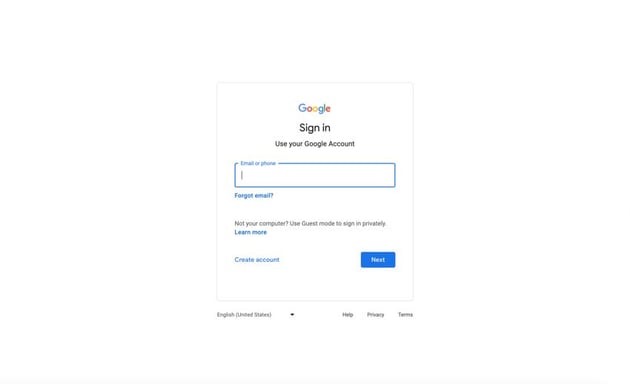
5. What Can Google Slides Do?
You may be wondering what Google Slides may be used for. Here are 14 applications for it.
1. Create & Present a Professional Presentation
Google Slides is ideal for creating and presenting expert presentations. Speaker notes and the opportunity to schedule a Q&A session during your presentation are two examples of presenter tools.
2. Share a Google Slideshow Presentation Online
Create a slideshow presentation in Google Slides that will play automatically anytime someone visits it online.
Google Slides allows you to create a shareable link to your presentation for use on social media. You can also create code to embed your presentation on your website. This guide will show you how to share your presentation online step by step.
3. Create a Timeline in Google Slides
Many corporate presentations are structured around a timeframe. Whether you work on a project team or a sales team, you will most likely be dealing with deadlines.
You may use Google Slides’ drawing capabilities to construct a timeline. However, it does require some labour. It is simple to create a timeline presentation using the appropriate Google Slides template.
4. Collaborate as a Team using Google Slides
As previously said, Google Slides is an excellent tool for teams. The following screenshot demonstrates how to share a professional Google Slides online presentation. Then we’ll discuss how to define each user’s level of access:
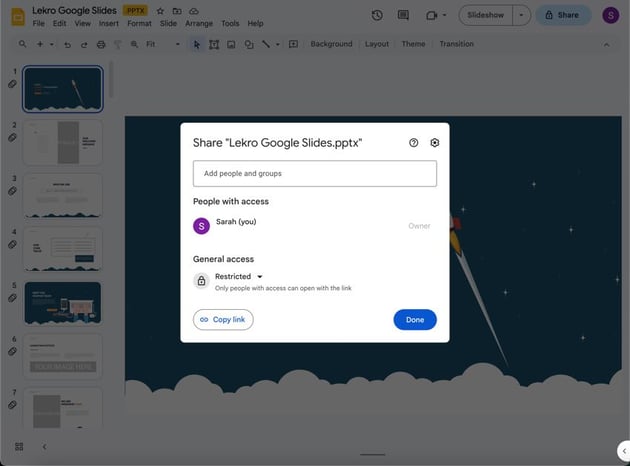
The level of access varies by user, depending on how you define it. You can set up sharing so that certain users can only see the presentation. Others may remark or even edit the presentation.
5. Add a Video to Google Slides
Including a video in your presentation is an excellent approach to add some excitement. Adding video can help your presentation stand out and keep your audience’s attention.
For example, you may wish to incorporate a few words from your company’s founder in your presentation, but they are unable to attend in person. Simply use Google Slides to link to an.mp4 or YouTube video of your founder giving a brief talk. Voila! Your presentation now includes information on your founder.
6. Create a Presentation for SlideShare
SlideShare is a no-cost online platform enabling you to share presentations with a broader audience. The SlideShare site states that it’s got over 80 million users. That’s a lot of users! SlideShare is among the top-ranked sites globally. Thus, sharing your Google presentation on SlideShare can expand your market reach.
Utilize Google Slides to craft a captivating and polished presentation for uploading to SlideShare, reaching out to potential customers.
7. Create Google Slide Layouts
A layout is a pre-built group of elements that you may use to populate your Google Slides. When you select a layout, placeholders will appear, ready for your content.
However, pre-built templates often offer only a few layouts. That’s why learning how to develop and customize Google Slides layouts is quite beneficial. Investing time in creating additional layouts will help you speed up production.
8. Add Text & Bullet Points
Most Google Slides presentations consist of text and bullet points. However, it’s vital to employ language correctly using the tactics of the trade.
Google Slides online presentations should strike a mix between educational and engaging. If you load your slide with too much text, you will quickly lose the audience’s interest.
9. Convert PowerPoint Presentations to Google Slides
When your coworkers become intrigued and ask, “What is Google Slides?” it is helpful to reassure them that they can adapt their current presentations. One of my favourite Google Slides ideas is to keep progressing by converting your PowerPoint presentations.
With a few clicks, convert a PPTX (PowerPoint presentation) to a Google Slides web presentation. Almost every element is maintained. Google has now provided direct editing of the original PTPX file to make things even easier.
10. Use Animations & Slide Transitions
Maintaining the energy in your presentation is critical for success. One of my favourite methods to achieve this is to add some subtle animation to your Google Slides online presentation.
Fortunately, Google’s interface for controlling animation is simple and flexible. It takes less time to add animations, allowing you to introduce your essential points with greater force. Save a vital point at the rear of your pocket and utilise animation to bring it to the front of the slide at critical points!
11. Voice Type Helpful Speaker Notes
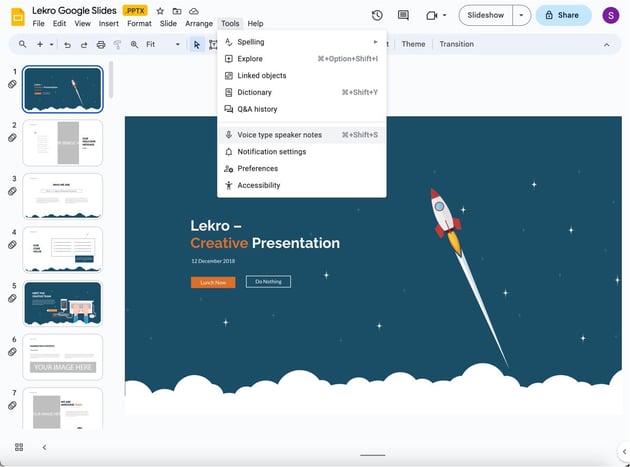
To voice-type speaker notes, ensure that your microphone is turned on. Next, open a paper or refer to your speaker notes.
If you’re in a presentation, select Tools > Voice Typing. If you want to voice type in speaker notes, select Tools > Voice type speaker notes.
12. Create a Master Slide
Using a master slide allows you to update text and layout on multiple slides at the same time. This tool is useful if you want to make immediate changes without having to navigate many slides.
13. Link Slides from Another Presentation
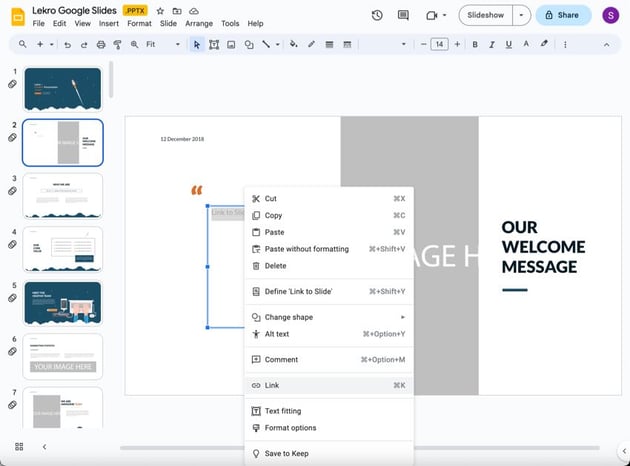
You can connect to slides from another presentation. This is a useful feature since if you copy and paste a slide into your presentation, it is not modified. But a connected slide remains current.
To link a slide, right-click and select the Link option from the menu. When you click on the link option, a box opens. Enter the URL to the slide.
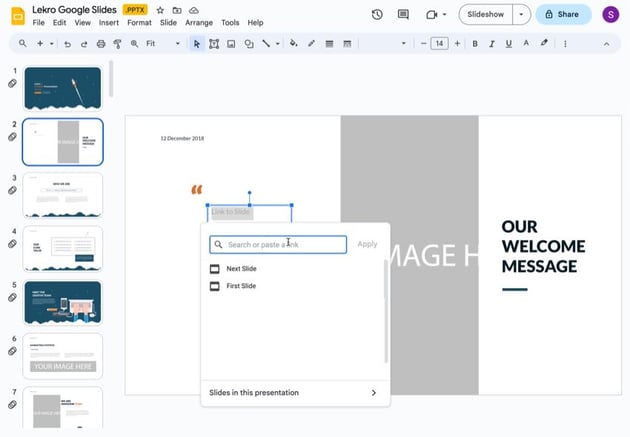
14. Autoplay Slides
You can configure your Slides presentation such that it automatically advances to the next slide. This gives you one less thing to worry about throughout your presentation.
15. Music in Your Presentation
Music can provide a soundtrack for your presentation. It can set the tone or emphasise a message you want to make.
6. The Advantages of Google Slides (What Sets It Apart as an Excellent Presentation Tool)
Google Slides is a strong rival for presentation software. Here are some of the advantages of using Google Slides as a presentation tool:
- There is no cost alternative. Unlike some of the more expensive options, Google Slides is free for everyone with a Google account. Select Google Slides, and your wallet will thank you.
- Real-time editing. Google Slides ensures that your online presentation is constantly up to date. You do not even need to remember to save it. Collaboration. Do you work in a team?
- Google Slides makes collaborating easy. Share your presentation with everyone with Internet access, regardless of the computer system they use.
- Secure sharing. When sharing your presentation, you may control who gets access to it. Co-authors can see, comment on, or change Google presentations based on the amount of sharing you specify.
- Revision history. Google Slides automatically saves your professional presentation. It also keeps track of previous versions. The Revision History function allows you to go back to an earlier version of your presentation.
- Compatibility. Google Slides allows you to import slideshows from other presentation software applications.
- You can also save Google presentations in other software tool formats. Professional characteristics. Google Slides delivers professional presentation tools such as slide formatting, text editing, image and video import, and more.
- Template available. Google Slides features a large number of templates available from both Google and third-party providers like Envato Elements.
- Online publication. Google Slides allows you to post your presentation online. To share your presentation, create a secure link or embed it on your website.
7. Where Can I Find Great Themes & Templates for Google Slides?
A professionally designed template or theme can ensure that your presentation makes a positive impression. They include a variety of innovative slide designs that are ready to use. The appearance of your presentation is very crucial when developing a corporate Google slideshow.
You would expect to pay a high price to have someone design the appearance and feel of your professional Google Slides presentation. Of course, Google provides certain professional themes that may be accessed from within Google Slides. However, everyone who uses Google Slides can utilize the same basic themes.
One of the benefits of Google Slides is that you may continue to use PPTX themes to start your presentation. When you start with a pre-built Google Slides presentation, you have all the blueprints you need to create a fantastic design. Simply enter your personalised information into the template and you will have a great presentation.
You can use Google Slides for free. So, purchasing a premium template is still affordable. Here are my four favourite Google Slides presentation templates. Use these to gain a significant advantage in developing your next presentation.
1. Nuevo Abstract Google Slides Template
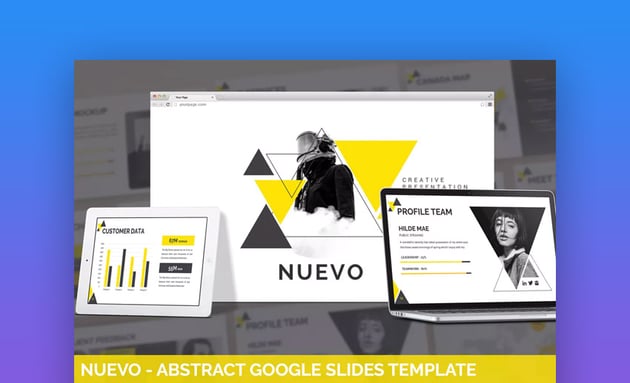
Nuevo heavily uses bold geometry to emphasise your content. It prioritises your content and employs complimentary design elements. It’s adaptable enough to be used with almost any Google Slides online presentation.
2. Screen Google Slides Template
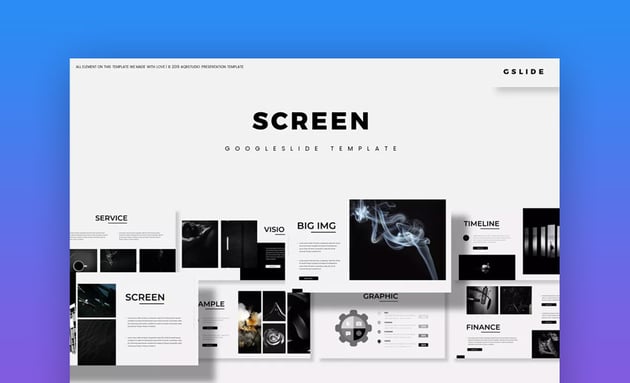
Minimalism has gained unprecedented popularity in design circles. Screen embraces this philosophy by concentrating its designs on a select few elements per slide. Moreover, Screen stands out as an ideal Google slideshow template due to its emphasis on imagery.
3. Winn Google Slides Fresh Template
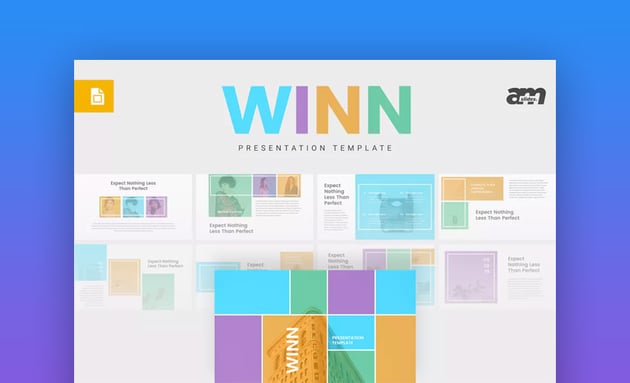
Bright and flashy, Winn is far from neutral. Are you looking to create a Google Slides online presentation that distinguishes itself from everything else your audience will encounter?
Winn is the perfect option for you. It’s got all the most popular slide designs you need to save hours while designing your next presentation.
4. Netto – Template for Architecture and Real Estate
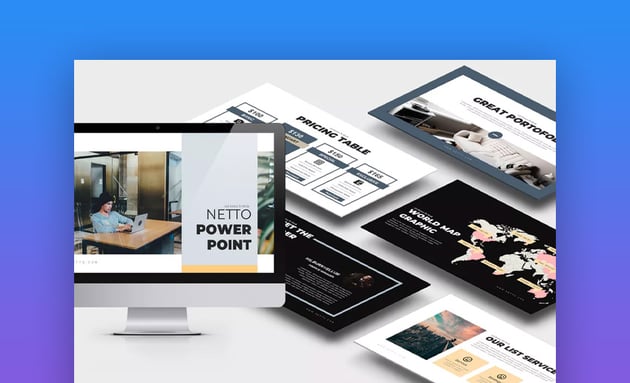
Netto is touted as an architectural and real estate presentation template. However, it works well with any bold design. It has a pricing table, map slides, and portfolios. It’s ideal for any business or home design concept.
Envato Elements’ experienced designers can help you create a more distinctive style for your presentation. They provide a variety of high-quality Google Slides template designs.
Go Build a Google Slides Presentation Today !
Whether you’re a business professional, a student or teacher, or simply someone who wants to deliver a presentation, Google Slides online presentation software is worth considering.
You’ll find this programme simple to use, and remember that Google Slides is free. Google Slides may be the finest choice for presentation software.
In this article, we have provided an overview of Google Slides (also known as Google Drive Slides) that answers the following questions:
- What is Google Slides?
- Can you download Google Slides for free?
- What exactly is Google Slides used for?
You’ve also discovered some of the benefits of Google Slides online presentation software.
So, what are you waiting for? Create a Google account and begin using Google Slides for your presentation needs today.


